umami-chrome-extension
Umami Analytics Chrome Extension
A Chrome extension that provides real-time analytics from your self-hosted Umami dashboard directly in your browser. Monitor active users, page views, and visitor statistics without leaving your current tab.
Features
- 🔄 Real-time metrics display with configurable refresh intervals (30 seconds to 30 minutes)
- 👥 Active users counter showing visitors in the last 5 minutes
- 📊 Daily metrics including page views, visitors, visits, bounces, and total time with trend indicators
- 🎯 Customizable browser badge that can display various metrics (active users, page views, visitors, visits, bounces, or total time)
- 🔒 Secure credential storage with authentication token management
- ⚡ Lightweight and performant with optimized API calls
- 🎨 Modern, responsive UI
- 🌐 Compatible with self-hosted Umami servers
- 🔌 Simple setup process with connection verification
Screenshots
Extension Popup
See the real-time metrics display showing active users, page views, visitors, and visits with trend indicators:
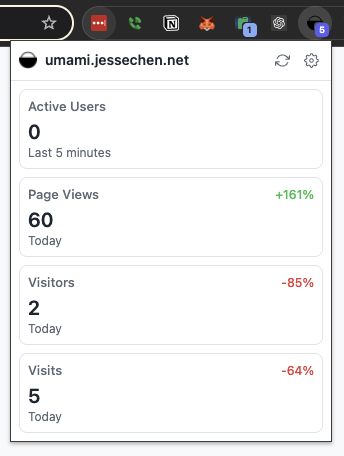
Settings Page
Configure your Umami server credentials and display preferences:
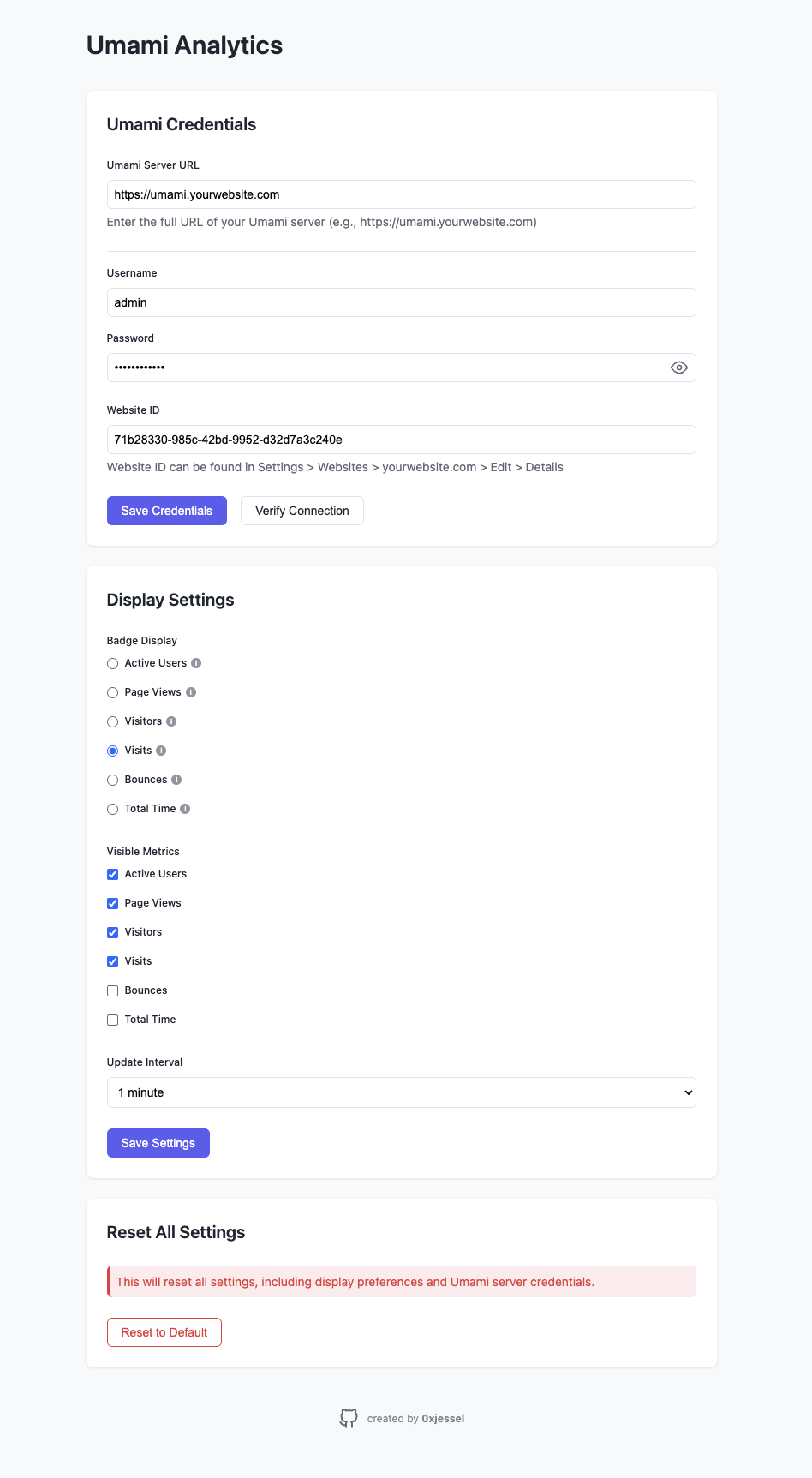
Installation
Quick Install (Recommended)
- Visit the Chrome Web Store (Coming soon)
- Click “Add to Chrome”
- Follow the configuration steps below to set up your credentials
Note: This extension only supports self-hosted Umami servers. It does not support Umami Cloud.
Developer Install
- Clone the repository:
git clone https://github.com/0xjessel/umami-chrome-extension.git
cd umami-chrome-extension
- Install dependencies:
npm install
- Build the extension:
# Build using the optimized build script
./build.sh --clean # Clean build for development
# For production build with automatic packaging
./build.sh --clean --pack # Creates a .zip file ready for distribution
# For development with hot reload
npm run dev
- Load in Chrome:
- Open Chrome and go to
chrome://extensions/ - Enable “Developer mode” (top right)
- Click “Load unpacked”
- Select the
distdirectory - The extension icon should appear in your toolbar
- Open Chrome and go to
Configuration
- Click the extension icon and select “Settings” or right-click and choose “Options”
- Enter your Umami credentials:
- Enter your self-hosted Umami server URL
- Enter your username and password
- Enter your Website ID (found in website settings)
- Configure display settings:
- Choose what metric to show in the extension badge (active users, views, or visitors)
- Set your preferred update interval
- Select which metrics to display in the popup
Development
Prerequisites
- Node.js (v14 or higher)
- npm (v6 or higher)
Setup Development Environment
- Install dependencies:
npm install
- Start development build with watch mode:
npm run dev
# or
./build.sh --dev
- Load unpacked extension from the
distdirectory
Available Scripts
./build.sh --clean- Clean build for development (recommended)./build.sh --clean --pack- Create production build + zip package for distribution./build.sh --dev- Development build with optimizations disabled./build.sh --stats- Generate bundle stats for analysisnpm run build- Production build using npmnpm run build:clean- Clean production build using npmnpm run build:pack- Create zip package for distribution using npmnpm run dev- Development build with watch modenpm run lint- Lint JavaScript filesnpm run format- Format code with Prettiernpm test- Run tests
Build Script Options
The included build.sh script provides several options:
Usage: ./build.sh [options]
Options:
-h, --help Display help message
-d, --dev Build development version (unminified)
-c, --clean Clean build (remove dist directory first)
-p, --pack Package extension as zip file after building
-s, --stats Display webpack bundle stats analysis
Project Structure
umami-chrome-extension/
├── manifest.json # Extension manifest
├── background.js # Service worker for badge updates
├── popup/ # Extension popup UI
│ ├── popup.html # Popup layout and structure
│ ├── popup.js # Real-time metrics display logic
│ └── popup.css # Popup styling with dark mode
├── options/ # Settings page
│ ├── options.html # Settings form layout
│ ├── options.js # Credentials and display settings
│ └── options.css # Settings page styling
├── src/ # Shared code
│ ├── api.js # Umami API client for self-hosted servers
│ ├── storage.js # Chrome storage manager for settings
│ └── constants.js # Shared constants and configurations
└── tests/ # Test suite
└── api.test.js # API client tests
Security
- Credentials are stored securely using Chrome’s Storage API with encryption
- All API requests are made over HTTPS with proper error handling
- Authentication tokens are never exposed in logs or error messages
- Connection verification before saving credentials
- Automatic token refresh for expired authentication
- Regular security audits of dependencies
Privacy
This extension is designed with privacy in mind:
- Only accesses analytics data from your configured Umami dashboard
- Communicates exclusively with your specified self-hosted Umami server
- No tracking of browsing history or behavior
- No collection of personal information
- No third-party analytics or tracking
- All data stays between the extension and your Umami server
- Badge and popup only show aggregate statistics
- Credentials are stored locally and never shared
License
This project is licensed under the MIT License - see the LICENSE file for details.
Acknowledgments
- Umami - The awesome open source analytics platform that inspired this extension. Umami is a simple, privacy-focused alternative to Google Analytics that respects user privacy and provides powerful analytics capabilities without compromising user data.
- Chrome Extension Developer Guide
This extension is not officially affiliated with Umami but was built with appreciation for their open-source analytics solution.
Troubleshooting
Common Issues
-
Failed to initialize API
- Verify your server URL is correct and includes the protocol (http:// or https://)
- Check your username and password
- Ensure your Website ID is correct
-
Badge not updating
- Check if your credentials are still valid
- Try clicking the refresh button in the popup
- Verify your polling interval settings
-
Extension showing no data
- Confirm you have active traffic on your website
- Check if your Umami server is collecting data properly
- Try reopening the popup
-
Extension size is large when loading unpacked
- Make sure to load ONLY the
distdirectory when using “Load unpacked” - The full project directory includes development dependencies that are not needed for the extension
- Use
./build.sh --cleanbefore loading the extension
- Make sure to load ONLY the
-
Console errors about null elements
- This extension properly handles DOM loading timing to prevent errors
- All element access is deferred until after DOMContentLoaded event
- Null checks are implemented throughout the codebase to prevent errors
- If you experience any DOM-related errors, please report them as issues